介绍
xplorer2 是一款简单、快速、高效的传统双窗格 Windows 资源管理器和桌面文件管理器,它可帮助您高效地管理文档、图片、音乐、源代码和其它文件等。
软件截图
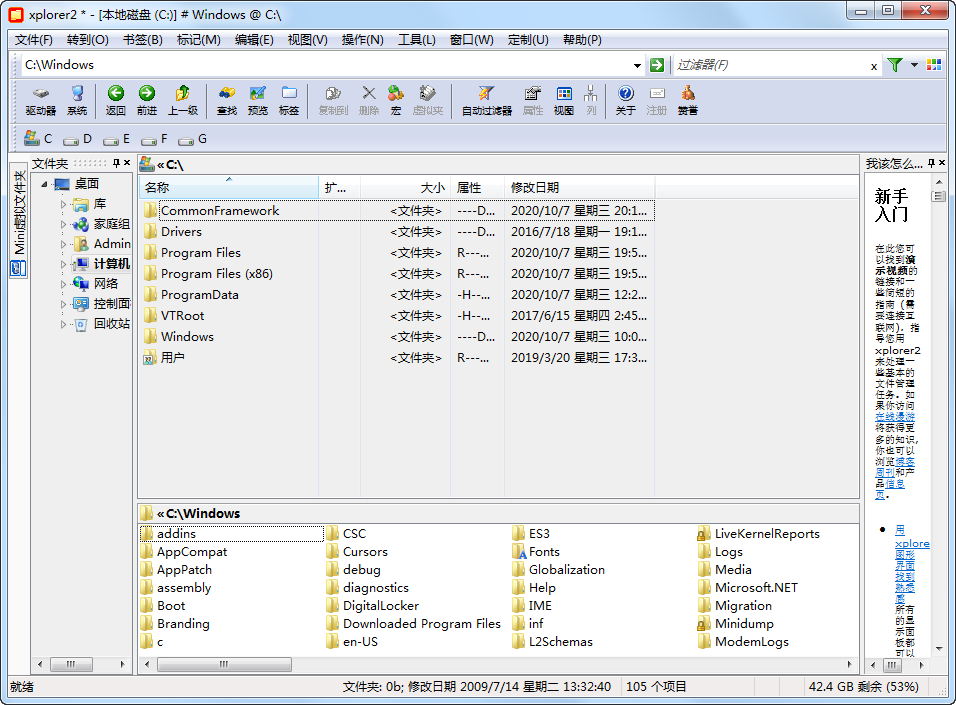
软件特点
全外壳命名空间浏览器
双窗格和文件夹标签
预览文档、图像、音乐等。
桌面搜索使用所有文件属性
可视化文件夹大小和磁盘空间
同步文件夹内容
搜索重复文件以释放空间
高级复制、删除和重命名操作
文件名的颜色编码
执行自定义命令(甚至 DOS)
完全可定制
现代功能区 UI 或传统菜单栏
日常效率与控制
轻松管理大型文件夹
轻量系统资源使用
原生 32/64 位和 Unicode 版本
更新日志
[6.2.0.2] 13 Aug 25 ----------------
* Native previewer advanced registry option QVOPT_SURROGATE (=65536) moves all native preview handlers outside xplorer虏, hopefully improving the stability (especially for people that have lots of crashing). If you are using the zabkat ebook/PDF preview plugin, use TOOLS > ADVANCED OPTIONS to turn on "experimental patch for office 365" (search for 365) otherwise the first page doesn't show 鈥� a fix for that is under development.
Probably this mode will solve the problems of PDF xchange (?) and other troublesome previewers.
* ACTIONS > SPLIT file generates sequences starting from 0 (file.0 file.1 ...), which is more standard for some PS3 auto-merge tools
* Open container folder commands from your browser (downloads) etc should more reliably select the downloaded file in large folders, making sure it is scrolled into view.
* GOTO > SAME STYLE command also aligns infobar columns.
此版特点
by th_sjy
无需注册、无任何使用限制、运行即为旗舰版。
 Puresys纯净系统-软件下载
Puresys纯净系统-软件下载.png)
